It is a pleasant surprise that Diablo 4 allows voice chat for the first time in the series. Local voice chat isn’t available in Diablo 4, but you can still use it to talk to anyone in your clan or party, provided they have it enabled. Activating voice chat in Diablo 4 can be tricky, so keep reading to learn how!
How to Enable Voice Chat in Diablo 4
In Diablo 4, you can switch between no voice chat, party voice chat and clan voice chat by entering the Social menu and hitting the Voice Chat button while in a party. You can switch between no voice chat, party voice chat and clan voice chat in this menu. To speak to your friends in Diablo 4, you will need to figure out what button to press or disable push-to-talk.
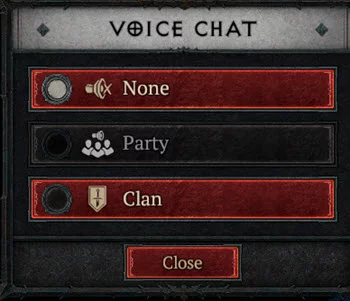
You can also access the same Voice Chat menu from the Clan screen. Simply enter the Clan menu and hit Voice on the bottom left to swap between Clan and Party voice chat.
Related: All Crowd Control Effects in Diablo 4 Listed | All With Range!
How to Fix Voice Chat Not Working in Diablo 4
If your voice chat is still not working, there are a few solutions you’ll want to work through. Below are a few solutions for if you can’t hear your friends, as well as if your friends cant hear you.
First off, make sure you are pressing the Push-to-talk button if it is enabled. Enter the Sound tab in the Options menu and look for Voice Chat Mode. Either disable push to talk, or find the correct push-to-talk button in the Controls tab.


