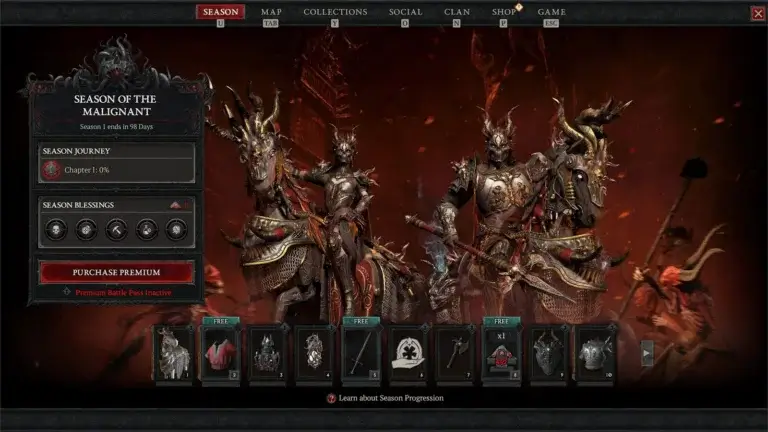While the you are progressing normally in Diablo 4, the following message displays:
Device removal
[Prism] Device removal detected. Error #0
This error appears and prompts you to remove a device. If you see this error message, report your encounters to Blizzard’s official support forum so other players can offer further assistance. At the moment, there are no official fixes for this issue!
How To Fix Error Code Prism: Device Removal Detected in Diablo 4?
This is a unique error that occurs on PC, and here are the general fixes that we have done to temporarily fix it. On the game’s official forum site, you can consult other players and the admins for solutions if none of these fixes work.
Try these steps first:
- Make sure you check official sources before making any decisions. You should always check and tune into the official websites of the game, such as Blizzard’s official forums, in order to find any official fixes for the bug/s you’re experiencing.
- Try restarting the game to reset the instance if you are experiencing bugs, glitches, or issues. Whenever you are experiencing issues, restart the game to see if that resolves the problem!
- Try restarting your computer. Normally, restarting or rebooting your computer will fix problems, especially game crashes, that occur on PCs.
If the above steps did not resolve the issue try the following:
- System updates should be checked: It is important to keep your Diablo 4 system up to date and make sure you have the latest version. Diablo 4 developers usually release patches and hotfixes the moment they are complete, and then announce them once they are released. Your game might be fixed by a quick software update, so you never know.
- Check to make sure your graphics card drivers are up to date. See below for the steps to check this.
When it comes to PC gaming, an outdated graphics driver is guaranteed to trigger a range of issues, such as [red]sudden crashes, audio problems, latency and performance drops, etc. When you play games, keep your notifications on to be notified if your graphics driver needs to be updated to prevent bugs and glitches from happening!
Other Potential Fixes
Switch to a keyboard and mouse once the console controllers have been unplugged
In the forums, a user reported that unplugging their Xbox controller and switching to keyboard and mouse temporarily fixed the Prism problem so its worth a try.
Steps to checking your graphics card drivers:
- From the Windows task bar search window, type Control Panel to run the system Control Panel.
- Select System and Security.
- From the left side menu, select Hardware and Sound.
- On the right side, under Devices and Printers, select Device Manager.
- Select the > icon to the left of Display adapters to expand it.
- You will see the make and model of your graphics card. Right-click on the name of your graphics card and select Update driver.
- From the popup dialog, there are two options. Select the first option: Search automatically for drivers.
nd pick enter