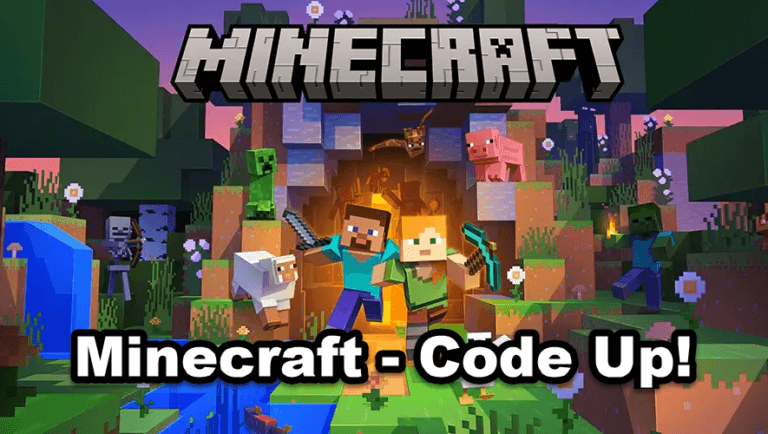Before you can start zipping around the map and giving all your friends free diamonds, you’ll need to make sure you’re playing on a server that supports console commands. It is easy to enable this option during setup if you are the server creator. When playing on another server, you can pull up the command console menu – it varies from platform to platform, but it can be done by pressing “/” on your PC.
Once the command console is open, all you have to do is type in your cheat code, and the game will take care of the rest.
Best Console Commands in Minecraft
Pulling up the command console isn’t enough – you need to know a few codes to enter in the dialog box. Some versions of Minecraft will suggest some cheat codes as you begin typing in the command console, but we’ve compiled some of the best cheat codes for your perusing.
- Teleport a player to a specific location
- /tp [player] <x y=”” z=””></x>
- Give a player free experience points
- /experience add <player> <amount></amount></player>
- Change the difficulty of your game (Peaceful, Easy, Normal, or Hard)
- /difficulty <level></level>
- Change the weather
- /weather <type> [duration]</type>
- Give a player free items
- /give <player> <item> [quantity]</item></player>
- Create a mob at the select location
- /summon <entity> [x y z]</entity>
All Console Commands and Cheats List
In addition to these six cheat codes, there are dozens more you can discover in Minecraft. Try these codes on servers that allow cheats, and remember that the codes may differ by platform.
| /help [CommandName] | Provides detailed info about a specific console command |
| /give <player><item>[Amount]</item></player> | Give a player a certain amount of a selected item |
| /tp [TargetPlayer] x y x | Move a player to a selected portion of the map |
| /kill [TargetPlayer] | Instantly kill your target |
| /weather WeatherType | Change the weather (Rain, Thunder, Snow) |
| /gamemode creative | Switch your server to Creative Mode |
| /gamemode survival | Switch your server to Survival Mode |
| /time | Change the time of day (0 for Dawn, 18000 for Night) |
| /difficulty [Setting] | Change difficulty (Peaceful, Easy, Normal, Hard) |
| /seed | Display the code for your current seed |
| /summon | Create the target object |
| /atlantis | Increase the amount of water in your world |
| /instantmine | Mine any object with one single click |
| /falldamage | Enable or disable fall damage |
| /waterdamage | Enable or disable water damage |
| /firedamage | Enable or disable fire damage |
| /duplicate | Duplicate the item you are holding |
| /dropstore | Store your inventory in a chest (Spawned automatically) |
| /instantplant | Plants grow instantly |
| /gamerule keepInventory true | Keep all your items when you die |
| /gamerule doDaylightCycle false | Stops the day/night cycle |
| /ride | Turns any mob you’re facing into a mount |
| /Freeze | Stops mobs |
| /superheat | Turns all items into their smeleted form |
| /itemdamage | Weapons no longer break down |
| /locate [location name] | Gives you the coordinates for generated structures |
| /camerashake | Shakes camera |
| /clearspawnpoint | Removes spawn point for a player |
| /connect | Attempts to connect to the WebSocket servers on the provided URL |
| /deop | Revokes operator status for players |
| /dialogue | Opens NPC dialouge for players |
| /effect | Add or remove status effects |
| /enchant | Adds an enchantment to the player’s selected item |
| /event | Triggers an event for the specific object(s) |
| /fill | Fills all or parts of a region with a specific block |
| /fog | Add or remove fog setting file |
| /damage | Apply damage to entities |
| /execute summon | Allows customization of a newly spawned entity |
Admin Server Commands
Here’s a guide to using Minecraft server commands, along with a complete list of all Minecraft commands. Now that you’ve created your own Minecraft server, it’s time to add your own flair.
How to Use Minecraft Server Commands
If you have ever played a multiplayer server before, you may be familiar with Minecraft server commands such as “/warp” or “/spawn” and things like that.
A Bukkit plugin can do anything you want. Vanilla servers don’t have many commands, but Bukkit supports a lot of them.
The instructions in this guide are based on Vanilla server software, so we’ll be using frequently used commands.
You must use a forward slash “/” before typing a command in the game. This tells the client that the text following it will be a command, not a chat message.
You will need to type the command without the slash “/” if you are using commands from the server software.
List of Useful Minecraft Server Commands
Here’s a list of common commands that can improve your Minecraft experience:
How to Change the Gamemode of a Player in Minecraft
/gamemode <0/1> <player> </player>
If you wish to change the gamemode for another player on the server or yourself, you will enter his/her name in the player spot. In the next part, you will either enter “0” which is Survival or “1” which is Creative. The brackets will not be used. For example, a sample command would be: /gamemode 1 Carpetfizz, which would change my game type to Creative.
How to Teleport a Player to Another Player in Minecraft
/tp <player> <target></target></player>
The player spot indicates the person you want to teleport to, while the target indicates the person to whom they should be teleported. A sample command would be: /tp Carpetfizz Plexator, which would teleport me to Plexator.
How to Give Items to Another Player or Yourself in Minecraft
A player spot is used to add the username of the player you want to give items to. These can be other players or you. When using this command, you can’t use the block’s name, but its ID.
You must enter the amount of the item you wish to give as the last part of this command. Keep in mind there is a maximum of 64 items in a stack, so your items may appear in more than one stack. You will not receive your items in your inventory when you use this command, but rather they will be dropped at your feet, as if you had dropped them. Because of this, you should not stand on an edge or near lava, as your items may get lost.
In this case, I would receive one stack of 64 stones on the ground in front of my character when I used the command /give Carpetfizz 1 64.
All Minecraft Server Commands
Here are all of the server commands that you can use on your server.
| ban <playername> [reason] | Blacklists the name playername from the server so that they can no longer connect. Note: Bans supersede any whitelisting in place. | Always succeeds. |
| ban-ip <ip-address | playername> | Blacklists an IP address so that all subsequent connecti.ons from it are rejected. | ip-address must be valid or playername must be online. |
| banlist [ips] | Displays the banlist. To display banned IP addresses, use the command “banlist ips” | Always succeeds. |
| deop <playername> | Revokes a player’s operator status. | Always succeeds. |
| kick <playername> [reason] | Forcibly disconnects playername from the server, displaying an optionalreason to them. | Playername must be online. |
| list | Shows the names of all currently-connected players (the same can be achieved when pressing tab) | Always succeeds, even in a command block. |
| op <playername> | Grants playername operator status on the server. | Always succeeds. |
| pardon <playername> | Removes playername from the blacklist, allowing them to connect again. | Always succeeds. |
| pardon | Removes ip-address from the IP blacklist, allowing players from that IP address to connect to the server. | ip-address must be valid. |
| save-all | Forces the server to write all pending changes to the world to disk. | Always succeeds. |
| save-off | Disables the server writing to the world files. All changes will temporarily be queued. | Always succeeds. |
| save-on | Enables the server writing to the world files. This is the default behavior. | Always succeeds. |
| stop | Gracefully shuts down the server. | Always succeeds. |
| =”” remove=””> <playername> | Adds or removes playername from the whitelist. | Always succeeds. |
| whitelist list | Displays all players in the whitelist. | Always succeeds. |
| =”” off=””> | Enables/disables the server’s use of a whitelist. Note: Server ops will alwaysbe able to connect when the whitelist is active, even if their names do not appear in the whitelist. | Always succeeds. |
| whitelist reload | Reloads the list of playernames in white-list.txt from disk (used when white-list.txt has been modified outside of Minecraft). | Always succeeds. |